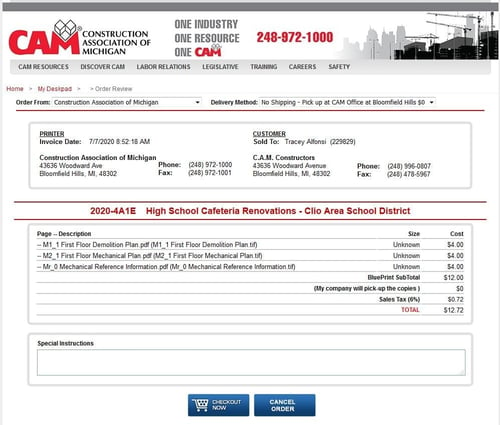Virtual Plan Room
Build Your Pipeline
Need a traditional online service that lets you sort hundreds of bidding opportunities quickly to find those that meet your unique requirements?
- Provides detailed information about Michigan’s construction bidding opportunities statewide and/or by region.
- Information includes project name, location, bid date, owner and design team, and continuously updated bidders list.
- Unlimited access to plans, specs, and addenda.
- Sophisticated filtering and tracking features.
- Daily Email Updates about project changes.
- Nightly email notices of projects that match your search criteria.
- Order hard copy of bidding documents or print to local device.
- Service includes five (5) seat licenses.
What you get with your subscription
Project List
After logging into CAM VIRTUAL PLAN ROOM NETWORK, users will be able to see a PROJECT LISTS of jobs bidding throughout the regions of Michigan. The PROJECT LIST contains information that includes the actual title of the project as named by the plan issuer, the bid date and time; location of the project and whether or not the projects has bidding documents attached, including addenda.
If there are Addenda associated with this project, click on the TITLE to see the Project Details page and VIEW to see the Documents Tab that lists sheets and sections by name.
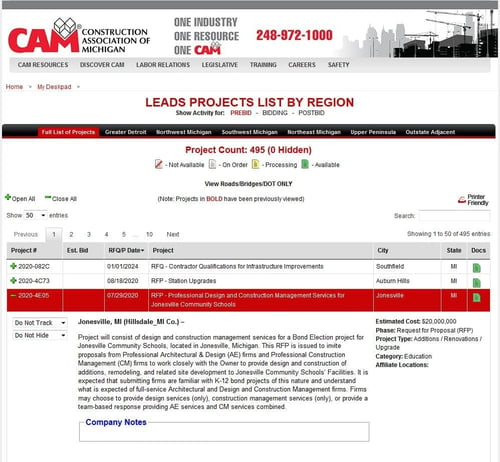
Project Detail
By “clicking” on the Project Title, users will be able to access the PROJECT DETAILS page for complete project information.
The default PROJECT DETAILS TAB allows users to review project information such as title, bid date and time, estimated cost, project location, project type, category of work, and scope of work.
VIRTUAL PLAN ROOM subscribers are able to access other important information, including notes, time and locations for pre-bid meetings and site visits, detailed contact information for the project owner and design team, and a list of contractors who are bidding the project.
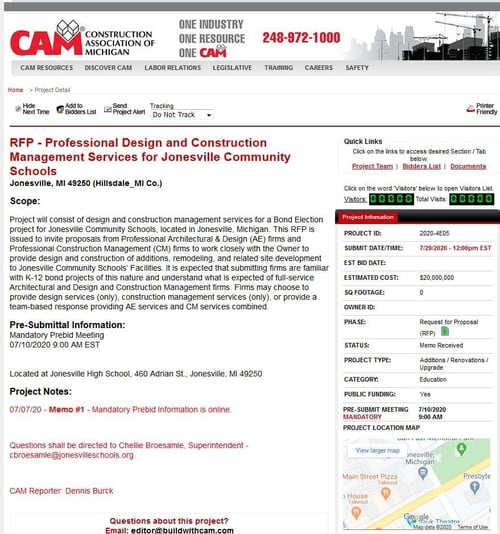
Project Documents
The PROJECT DOCUMENTS TAB allows users to see the bidding documents in a folder view. Simply click on the folder title the folder will expand to show all documents in that folder.
“Open All” or “Close All” of the folders and users may see Addenda / Specifications / Blueprint files. These files are named according to their original page title or section.
VIEW to see the Documents Tab that lists sheets and sections by name.
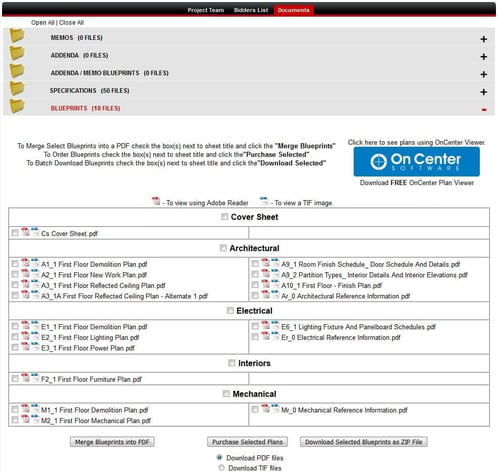
Document Download
VIRTUAL PLAN ROOM users may view the bid documents by clicking on the DOCUMENT TITLE to launch “ADOBE READER”.
Those who choose to order printed copies of the bid documents may select the documents they are interested in and click the REVIEW PRINT ORDER button. Users will be guided through CAM’s secure ecommerce pages to have the print order fulfilled and ready for pick-up or delivery.
Batch Downloading to your PC is also available by selecting individual files or all files. Click the DOWNLOAD SELECTED BLUEPRINTS or DOWNLOAD ALL icons located at the bottom of the page.